Watching Displays at Night
Dr. Raymond M. Soneira
President, DisplayMate Technologies
Corporation
Copyright © 1990-2016 by DisplayMate
Technologies Corporation. All Rights Reserved.
This article, or any part
thereof, may not be copied, reproduced, mirrored, distributed or incorporated
into any other work without
the prior written permission of DisplayMate Technologies Corporation
Watching TV Displays at Night
For over 50 years people have been watching TVs at night – often very late
right before going to bed. In fact, many also have a TV in their bedroom and
watch from bed, before and even after turning out the lights. Many people
consider TVs a sleep aide to help them relax before falling asleep. But recent
research indicates that this is far from the whole story...
One very important point to bear in mind in the discussions below is
that looking at TV is generally a passive activity for watching photographic
video content, and the TV display is typically 8 feet away or more.
Watching Smartphone, Tablet, Laptop and Computer Monitor
Displays at Night
With increasing frequency people are spending more and more time in
front of their Smartphones, Tablets, Laptops and Computer Monitors at night,
and some suspect that the display could be affecting their ability to fall
asleep afterwards. But most of that time is spent reading and writing text on a
brightly lit white screen, which is very different from watching TV picture
content. Some of this is work, and some texting and Emails may be friendly fun,
but they all require considerable active rather than passive participation when
watching TV content. And then there is gaming, which is generally an even more
intense experience. An active mind takes a while to settle down and relax, so adjusting
the display alone may not help much in falling asleep soon afterwards (other
than possibly from a placebo effect). But many people are now also watching
traditional TV content on their devices via streaming and downloads. In that
case the display needs rather different settings than when they are reading on
the same display at night.
In addition to the differences in screen content, these smaller devices
are often set very bright and are viewed from much closer distances at night,
often down to 8 inches for Smartphones, 12 inches for Tablets, and 20 inches
for Laptops and Monitors. It’s easy to see how just these two factors alone
could make it harder to fall asleep. So it would seem that by just applying
some conscious behavior modification and properly adjusting the display
Brightness should correct or at least significantly improve these issues. But
there is much more to this...
Watching Displays at Night Affects Sleep
With the rapidly increasing use of these displays, particularly at
night, vision and sleep researchers discovered that watching a display at night
can not only make it harder to fall asleep (up to 1.5 hours longer), but then
the quality of sleep during the night is also reduced, and it carries over into
the following morning with reduced alertness. So improperly watching a display
at night can lead to sleep disorders, which in turn can lead to a wide variety
of serious psychological and medical issues, including evidence for increased
heart attacks and a higher risk of some cancers, which have been documented in
sleep research studies.
So Watching Displays at Night requires both consumers and manufacturers to make some
important changes and adjustments...
Article Overview
This article has 5 sections:
1. Introduction and Science Background
2. Light Spectra for Displays at Night Using Apple's Night
Shift
3. Recommendations for Consumers Watching Displays at
Night
4. Light Spectra for an Advanced LCD with Quantum Dots
5. Recommendations for Manufacturers to Improve Watching
Displays at Night
Introduction and Science Background
In this first section we outline the basic issues and science.
Blue Light at Night
While
exposure to any significant amount of light at night can affect sleep, the
color (and spectrum) of the light is a very important factor. For example,
astronomers and people that work in darkroom environments know that using Red
lighting will not affect their eye’s dark adaptation. It turns out that Blue
light is what primarily controls the eye’s response, but it isn’t all Blue
light but rather only a specific portion of the Blue spectrum.
Some
recent research has identified the particular spectral region of Blue light
with wavelengths in the range of 460-490nm (received by melanopsin receptors in
the eye) that causes a problem with sleep for late-night display users. The
melanopsin cells control pupil dilation and melatonin release from the pineal
gland, which is responsible for regulating the circadian rhythm. Watching any
display at night can upset the body’s natural day and night cycle. This 2014
article from the Proceedings
of the National Academy of Sciences is an example of some excellent
research on this topic.
The wavelength range that has been identified and
measured varies between research studies (which isn’t surprising because of the
difficulty of lab testing vision and sleep in humans). The 460-490nm range that
we adopt in this article covers most of the studies, but some recent studies
indicate that it may extend further into a portion of the Green part of the
spectrum above 500nm – we’ll also discuss that below. So next we need to
examine the display’s light spectrum...
Light Spectrum for Displays
Virtually all current displays use three Primary Red, Green and Blue
Colors to produce their entire range of on-screen colors. This includes both
LCD and OLED displays. This always results in three well defined peaks in the
display’s light spectrum.
Figure 1 below shows the spectra for the
iPad Pro 12.9, iPad Air 2, and iPad mini 4, which are representative of current
LCDs that have White LED Backlights (including the iPhone 5 and 6). The latest
iPad Pro 9.7 has a slightly different color gamut and spectrum, so we have not
included it here for clarity, but all of the issues and conclusions remain the
same.
The Blue 460-490nm spectral range is marked in light gray in the Figure
below. The proportion of light energy in this range is considerably greater
than in the solar spectrum, which is why displays can interfere with sleep
after night use.
Because of the fixed broadband peak for the display’s Blue primary
spectrum, the only way to significantly reduce the light energy in the
460-490nm spectral range is to significantly turn down the brightness for the
entire Blue Primary, which is the tall spectral peak on the left. This reduces
the color gamut and gives all images a significant Yellow color cast because
they are lacking Blue (since Yellow is the complementary color to Blue). Just
slightly turning down the Blue brightness, which is what a number of Apps do,
is not likely to have a significant effect other than helping somewhat together
with some placebo and the benefits of conscientious user modification of their
viewing behavior.
For this approach to actually work the display needs to produce a rather
significant Yellow screen appearance. In the future, displays can (and will) be
produced with a modified light spectrum that minimizes the light energy in this
troubling Blue spectral range, reducing or eliminating the need for a Yellow
cast while still maintaining a full color gamut. For LCDs that will mean
switching away from the White LEDs that are used in the current Backlights.
We’ll show an impressive example for an LCD with Quantum Dots below.
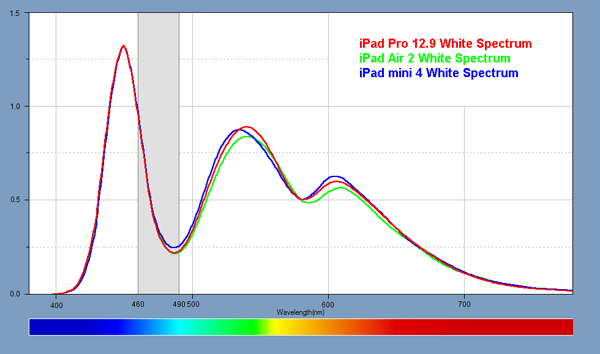
Figure 1:
Display Spectra with the Blue 460–490nm Wavelength Range Highlighted in Gray
Watching Displays at Night
To improve existing displays for watching at night so that they don’t
adversely affect sleep requires not only significantly reducing the display
Brightness, which is easy, but then making sure that the least possible amount
of Blue light in the 460-490nm spectral range is being emitted by the display
or is blocked in some other way. There are several approaches for doing this...
Tinted Glasses
One approach that has been tried for reducing or blocking the display’s
Blue light is by using Yellow tinted glasses (or Red or Orange tinted glasses if
you believe that Green light is also an issue). The problem is that the display
light spectrum has strong well defined peaks for Blue, Green and Red, so the
common (affordable) broadband color filters used in glasses and related filter
applications are not selective enough, so they don’t work well for use with
displays (unless they are manufactured with a very high optical depth resulting
in very low transmission). High-end optical notch filters will work but they
are very expensive.
Adjusting Existing Displays at Night
It turns out that the smartest and best way for modifying and adjusting
the display’s Blue light output for existing displays at night is by using the
display’s own hardware and modifying the software.
f.lux for Displays at Night
The first software application to work on the Blue light issue for
displays at night was developed by f.lux
back in 2009. They have remained a major innovator in this area and the f.lux website has lots of information on
this evolving topic. They provide free downloads of the f.lux App for OSX and
Windows, and also for Linux and some Android devices. Surprisingly, Apple
doesn’t as of yet allow f.lux into the App Store for iOS devices like iPhones
and iPads.
Apple’s Night Shift
Apple’s introduction of a new adjustable night mode for displays called
Night Shift in iOS 9.3 for recent model iPads and iPhones is a major
industry-wide and worldwide development in getting this important issue
recognized and appreciated by consumers, manufacturers and researchers. Apple’s
enormous market power not only brings attention to this important issue but it
will certainly require all other manufacturers to respond in kind...
Night Shift is implemented with a user adjustable slider in Display
Settings that reduces the display Brightness and modifies the display spectrum
by changing the relative balance of the Primary Colors as we have discussed
above and will examine in detail below.
The Night Shift slider varies the magnitude of the effect from a minimum
minor change at its extreme left to a maximum major change at the extreme
right. It not only decreases the Blue Primary (producing a Yellow color cast)
but then continues further by also increasing the Red Primary (moving to an Orange color cast beyond
Yellow).
A shortcoming of Apple’s Night Shift is that it operates in the same way
for all content, including for reading text and watching picture content – we
explain below why different display settings are needed. Note that the single
Night Shift setting turns On and Off at fixed (local) times and that the Night
Shift slider is located in a 3rd level menu in Settings, which makes it
cumbersome to reach and change.
This article is not a review of Night Shift or f.lux. We’ll explain
below in our Recommendations for Consumers and Recommendations for Manufacturers how we believe
displays should function for watching at night.
Improving Future Displays for Watching at Night
All of the methods we have been discussing are for dealing with the
light spectrum in existing displays. But the innovative and high-tech way to
improve displays for watching at night is for manufacturers to change the
display’s internal native light spectrum to eliminate or at least significantly
reduce the problem areas that affect melatonin production and sleep.
For LCDs that will mean switching from using White LEDs, which have
excessively broad rolling spectra, and instead using technology that produces
sharp Primary spectra that can be tuned to avoid the part of the spectrum that
affects melatonin production and sleep. All of this also needs to be applied to
standard TVs because they are still by far the largest audience for displays at
night. We will discuss these issues under Light
Spectra for an Advanced LCD with Quantum Dots and Recommendations for Manufacturers below.
Displays for Cars at Night
A really useful inverse application of displays at night is to turn up
the Blue light component for the increasing number of displays now used in cars
(and also plane cockpits). That will not only reduce the likelihood that the
driver becomes tired, sleepy or falls asleep, but it will also improve
alertness and memory. So it could provide an important improvement in
automobile safety, since there are currently much higher accident rates at
night. Most cars now come with several displays including a dashboard display
in the driver’s field of view and a center console display that can be used to
implement this effect.
Light Spectra for Displays at Night Using
Apple’s Night Shift
As we have discussed above, the best way to improve watching displays at
night for existing displays is to change the relative balance of the display’s
Primary Colors, particularly the Blue Primary, which includes the 460-490nm
spectral region that affects melatonin production and sleep.
Figure 2 below has the spectra for the
Apple iPad Pro 12.9, first with Night Shift turned Off (the same as in Figure 1
and also for any LCD display without a night mode), and then with Night Shift
turned On and the slider at the Middle (default) setting, and also with the
slider at its Maximum setting. The Blue 460-490nm spectral range is marked in
light gray in the Figure below.
The Night Shift slider settings also change the display Brightness, but
we recommend that you then manually adjust the Brightness slider for your own
optimum viewing comfort. For the Figure below we removed the Brightness
variations so that the spectra for the three settings could be compared
directly. The Night Shift also boosts the Red Primary, pushing the screen
beyond a Yellow color cast and into Orange, but that is not a factor for the
Blue light effect that we have been examining.
Using Night Shift the amount of light in the 460-490nm spectral region
that affects melatonin production and sleep is reduced to 57% for the Middle
setting and 42% for the Maximum setting compared to the display with Night
Shift Off.
This is roughly the same degree of improvement as an Advanced LCD with Quantum Dots that we examine
below, but with Night Shift the iPad Pro 12.9 now has a strong Yellow to Orange color cast, a
reduced Color Gamut, and very large Color Errors for picture content. However,
the Advanced LCD with Quantum Dots will maintain the same White Point, Color
Gamut and Color Accuracy with roughly the same Blue light reduction in the
460-490nm spectral region
Note that the iPad Pro 12.9 results apply to essentially all current LCDs
with White LED Backlights. We examine this further below.
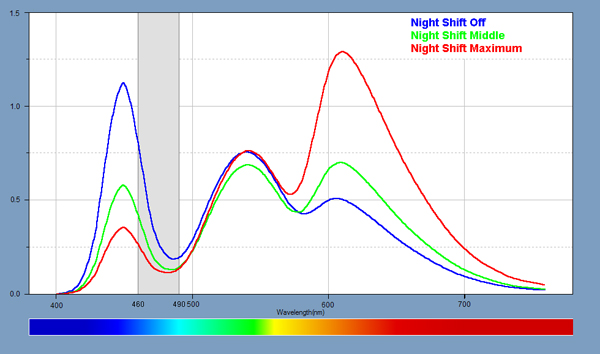
Figure 2:
Night Shift Spectra with the Blue 460–490nm Wavelength Range Highlighted in Gray
Recommendations for Consumers Watching
Displays at Night
Below are our suggestions and recommendations for watching displays at
night for consumers. Bear in mind that some of our recommendations are not
currently available in software. Some important future modifications in both
display software and hardware will need to be implemented by the manufacturers,
which we discuss under Recommendations
for Manufacturers in the next section
below.
1. Viewing Distance: Try not
to hold the display too close to your eyes. That will depend on the display
size and whether you are reading and typing.
2. Room Brightness: As the
evening gets later most people know to reduce the overall room lighting. An
important benefit is that this will then let you further reduce the Brightness
of the display and still comfortably see the screen. Note that the room
lighting also affects the circadian rhythm, and that fluorescent and LED
lighting has a much stronger Blue component than traditional incandescent
lighting.
3. Display Brightness: Turn
down the display Brightness considerably. Most displays now come set for 400
nits or more. For watching displays at night 100 nits or even less is all that
you need at night. That will lower the amount of light (including Blue light)
by a factor of 4 or more. You don’t need an instrument to measure it, just
lower the brightness as much as is comfortable.
It is very important for consumers to be able to easily and quickly
adjust the display Brightness whenever they want. Currently it is rather
cumbersome to adjust the Brightness of most displays – for all mobile displays
we recommend that the Volume up and down buttons should adjust the display
Brightness when audio isn’t playing. TV Remotes also need a convenient way to
adjust Brightness. Don’t rely on Automatic Brightness Controls for mobile
devices and TVs because they generally don’t work well, which we discuss in the
next section for manufacturers below.
4. Black Background for Reading: If you are reading on a
screen that has a white background, which gives off the maximum amount of
display light, then consider switching from Black text on a White background to
White text on a Black background. That will reduce the amount of light from the
display considerably, by a factor of 10 to 1 or more. This is by far the single most important recommendation for
reading on a display at night.
By keeping the Brightness of the text nice and low it should actually be
easier on the eyes. That is breaking with the traditional reading on paper
analogy, but since displays produce their own light it’s time to consider using
them in this way with a black background at night. We explain how to quickly
try this below. But if it’s not for you, then skip to number 5 below.
All manufacturers should make it easy to switch in and out of these two
background modes, which should be implemented as an OS service for all applications
that want to display text. This is something that is almost never provided and
should be a standard option for all display products. And as an added plus,
using a Black background also improves screen readability in high ambient light
(and significantly reduces power consumption for OLED displays).
Together with the factor of 4 in step 3 above, that will reduce the
amount of light (including Blue light) produced by the display by a factor of
40 to 1 or more. Steps 1 to 4 may be all that you need to fall asleep naturally
after reading on a display at night.
For both Apple and Android devices the only built-in way for switching
from Black text on a White background to White text on a Black background is by
using a menu option called Invert Colors or Negative Colors (under
Accessibility in Settings). However, that makes the screen look scary with
picture content.
5. Yellow Text for Reading:
If you are still having trouble sleeping after reading, remember that an active
mind takes a while to settle down and relax, so adjusting the display alone may
not help much in falling asleep soon (other than possibly a placebo effect).
The next step should be switching to Yellow text by turning off or at
least significantly reducing the display’s Blue primary color. Yellow is the
complementary color to Blue so the screen takes on an increasing Yellow cast as
Blue is reduced. Apple’s Night Shift will let you control the amount with a
slider that adjusts the strength of the display’s Blue Primary. Following all
of the above steps should solve or help falling asleep after reading on a
display at night.
6. Watching TV Picture Content at Night: TV content is very different from reading on a display
because you are watching photographic style picture content rather than reading
a mostly bright white screen, so the display needs rather different settings
than when reading on the same display at night.
There are two important factors for TV picture content: first, the
average screen Brightness (Average Picture Level APL) for most picture content
is typically quite low, around 20% rather than close to 100% for a bright white
screen. That provides an automatic 5 to 1 screen Brightness reduction. Together
with the factor of 4 improvement in step 3 above, this will reduce the amount
of light produced by the display by a factor of 20 to 1 or more. Second, the
images typically have a very wide mixture of colors with proportionally much
lower overall Blue light than White because typical photographic style content
has mostly warm colors from Greens to Yellows to Oranges to Reds. This will further
reduce the amount of Blue light from the screen by at least another factor of
2.
The resulting total factor of 40 to 1 or more reduction may be all that
you need to fall asleep naturally after watching TV picture content on a
display at night.
If you are still having trouble sleeping after watching TV picture
content, then the next step is to consider reducing
the display’s Blue primary specifically for picture content. That will
not only impart a Yellow color cast to the screen, but it will also distort all
of the colors in the picture, which many people may find unacceptable, so it
should be a last resort.
7. Viewing Mixed Reading and Picture Content: A
large fraction of all internet and multimedia content contains both text and
picture content (photos and videos) mixed together. As we have explained above
both types of content should have different Brightness settings, different
background settings (Black for text at night), and different settings for the
level of Yellow (from reducing the Blue Primary). This is especially important
when they appear together in mixed content. The OS and App know what kind of
content is being drawn on the screen so it will be automatically implemented on-screen
once the OS provides this functionality.
8. Setting Display Themes by Time and Location: If you regularly watch certain content at night in
certain rooms or locations (like your living room, bedroom, or office) then
saving and storing all of their display settings under named Themes that are
easily selectable will help to customize and semi-automate your watching
displays at night.
9. Actively Adjusting and Personalizing the Display: The ability to adjust and personalize the display will
reduce visual fatigue and stress, and undoubtedly improve sleep. People that
adjust their display and their viewing behavior are likely to also experience a
strong genuine placebo boost, but that is also welcome...
Consumers should take the time to familiarize themselves with all of the
available display controls, and then regularly and interactively adjust and
customize them for their particular personal preferences, pleasure and visual
comfort. And do this regularly based on the time, lighting, mood and application.
Unfortunately most products only provide a single control for consumers
to adjust the display – its Brightness. But having several more display
controls that are conveniently and quickly accessible (and not buried in some
display settings menu) are needed to customize and personalize a product,
including adjusting the White Point, the image contrast, the vividness, color
gamut and color saturation, and the background and text colors, for example.
Last but not least... follow DisplayMate on Twitter to learn
about new developments and our upcoming display technology coverage.
Light Spectra for an Advanced LCD With Quantum Dots
The innovative and high-tech way to improve all displays for watching at
night is for manufacturers to change the display’s internal native light
spectrum to eliminate or at least significantly reduce the problem areas that
affect melatonin production and sleep, while still delivering Blue light so
that the display doesn't look Yellow and still provides a full Color Gamut.
That will require carefully tuning all future display spectra.
For LCDs that will mean switching from White LED Backlights, which
produce rolling broadband spectra, to Backlights that include sharp Primary spectra
using tunable Quantum Dots, fluorescent films or discrete Blue, Green and Red
LEDs.
It turns out that a current model Vizio R65 TV with Quantum
Dots that produce a very wide Rec.2020 Color Gamut already demonstrates how
this is done. In Figure 3 below, the Vizio R65 spectrum (courtesy of Nanosys, which makes the Quantum Dots)
has about 35% less Blue light in the 460-490nm region (for the same total Blue
Luminance) as the iPad Pro with a standard White LED Backlight, and it remains
fairly low up through 510nm. Again, this comparison applies to all LCDs with
White LED Backlights, not just the iPad Pro 12.9.
The improvement with Quantum Dots is comparable to the improvement using
Night Shift on the iPad Pro 12.9 that we examined above, but without a strong
Yellow color cast, and maintaining the same full Color Gamut and White Point.
More importantly, with this technology manufacturers can actively
further improve the spectrum by shifting the Blue Primary to the left and the
Green Primary to the right, leaving a nice big hole in the part of the spectrum
that affects melatonin production and sleep.
Although the Rec.2020 Color Gamut is much wider and more saturated than
the sRGB/Rec.709 Color Gamut that is used for almost all current consumer
content, standard display digital Color Management can convert all image
content to the sRGB/Rec.709 Color Gamut while still using the same widely
separated and highly saturated native Rec.2020 Primaries that create the
desired hole in the Blue part of the spectrum.
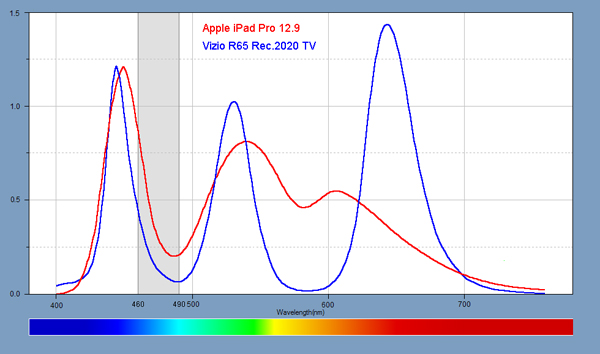
Figure 3:
Display Spectra with the Blue 460–490nm Wavelength Range Highlighted in Gray
Recommendations for Manufacturers to Improve
Watching Displays at Night
Implementing our suggestions for manufacturers below will not only
improve the consumer experience and display performance but it can also be a
major marketing opportunity for the manufacturers that lead the way.
1. White Text on a Black Background Mode: The product OS needs to provide a convenient, fast and
simple way for consumers to switch from Black text on a White background to
White text on a Black background. Applications that use OS services to write
text to the screen will then display appropriately.
2. Easy Access Brightness Controls: It is very important for the consumer to be able to
easily and quickly adjust the display Brightness whenever they want. Currently
it is rather cumbersome to adjust the Brightness of most displays. For all
mobile displays we recommend that the Volume up and down buttons should adjust
the display Brightness when audio isn’t playing. TV Remotes also need a
convenient way to adjust display Brightness.
3. An Accurate Interactive Automatic Brightness Control: Automatic Brightness Controls are supposed to accurately
adjust the display Brightness based on the measured level of ambient light but
they don’t work well on virtually all mobile and TV products. As a result, many
(and possibly most) consumers simply turn off Automatic Brightness and
permanently park the Brightness at some fixed high level. An Interactive and
Adjustable Automatic Brightness Control is particularly useful for watching
displays at night. I covered this in detail back in 2010, with an article
called BrightnessGate that described “How Automatic
Brightness Should Work” including the Interactive feature.
4. A Night Mode: Obviously a
Night Mode needs to be provided that not only significantly reduces the display
Brightness but also reduces the amount of Blue light in the 460-490nm spectral
range emitted by the display as we have discussed above. It should be
conveniently adjustable and have different settings for text and picture
content, and also allow consumers to save their settings with named Themes
based on content and location.
5. More Display Controls:
Most manufacturers only provide a single control for consumers to adjust the
display – its Brightness. But providing several more display controls will
allow consumers to customize the display based on their personal preferences
and applications, which will improve customer satisfaction. Important controls
include adjusting the White Point, the image contrast (Gamma), the vividness,
color gamut and color saturation, along with the background and text colors.
6. Improved Display User Interface: The User Interface for most displays range from not very
good to awful. Frequently the display User Interface is awkward, inconvenient,
counter-intuitive, plus it is almost always buried inside a multi-level
Settings Menu under Displays. All of the display controls need to be easy to
access, understand, and adjust.
7. Lower Screen Reflectance:
Lowering the screen Reflectance will allow the consumer to use a lower
Brightness setting and still conveniently see the display. Most displays have a
screen Reflectance between 4.5% to 7%. Our current record holders are the iPad
Pro 9.7 with 1.7% and an LG OLED TV with 1.2%. This provides a 3 to 1 or more
advantage over most other displays.
8. Improving the Blue Spectrum in Future Displays: The innovative and high-tech way to improve all displays
for watching at night is for manufacturers to change the display’s internal
native light spectrum to eliminate or at least significantly reduce the problem
areas that affect melatonin production and sleep, while still delivering Blue
light so that the display doesn't look Yellow and provides a full Color Gamut.
That will require carefully tuning all future display spectra. All of this also
needs to be applied to standard TVs because they are still by far the largest
audience for displays at night.
The key will be adopting sharp spectra for the Blue and Green Primaries.
For LCDs that will mean switching from White LEDs, which produce rolling
broadband spectra, to Backlights that include sharp spectra using tunable
Quantum Dots, fluorescent films or discrete Blue, Green and Red LEDs. OLEDs
already have narrow spectra but will benefit from shifting the primaries by
modifying the OLED materials.
9. Contact DisplayMate Technologies: We provide world
class scientific R&D on all aspects of display performance, testing,
analysis, and mathematical optimization, including factory calibration and
display user interfaces. For details on implementing all of the above Contact DisplayMate Technologies.
About the Author
Dr.
Raymond Soneira is President of DisplayMate Technologies Corporation of Amherst,
New Hampshire, which produces display calibration, evaluation, and diagnostic
products for consumers, technicians, and manufacturers. See www.displaymate.com. He is a research
scientist with a career that spans physics, computer science, and television
system design. Dr. Soneira obtained his Ph.D. in Theoretical Physics from
Princeton University, spent 5 years as a Long-Term Member of the world famous
Institute for Advanced Study in Princeton, another 5 years as a Principal
Investigator in the Computer Systems Research Laboratory at AT&T Bell
Laboratories, and has also designed, tested, and installed color television
broadcast equipment for the CBS Television Network Engineering and Development
Department. He has authored over 35 research articles in scientific journals in
physics and computer science, including Scientific American. If you have any
comments or questions about the article, you can contact him at dtso.info@displaymate.com.
DisplayMate Display Optimization Technology
All Tablet
and Smartphone displays can be significantly improved using DisplayMate’s
proprietary very advanced scientific analysis and mathematical display modeling
and optimization of the display hardware, factory calibration, and driver
parameters. We help manufacturers with expert display procurement, prototype
development, testing displays to meet contract specifications, and production
quality control so that they don’t make mistakes similar to those that are
exposed in our public Display Technology Shoot-Out series for consumers. This
article is a lite version of our advanced scientific analysis – before the
benefits of our DisplayMate
Display Optimization Technology, which can correct or improve all of these
issues. If you are a display or product manufacturer and want to significantly
improve display performance for a competitive advantage then Contact DisplayMate Technologies.
About DisplayMate Technologies
DisplayMate Technologies specializes in proprietary advanced
scientific display calibration and mathematical display optimization to deliver
unsurpassed objective performance, picture quality and accuracy for all types
of displays including video and computer monitors, projectors, HDTVs, mobile
displays such as Tablets and Smartphones, and all display technologies
including LCD, LCD, 3D, LED, LCoS, Plasma, DLP and CRT. This article is a lite version of
our intensive scientific analysis of Tablet and Smartphone mobile displays –
before the benefits of our advanced mathematical DisplayMate Display Optimization
Technology, which can correct or improve many of the display deficiencies. We offer DisplayMate display
calibration software for consumers and advanced DisplayMate display diagnostic
and calibration software for technicians and test labs.
For
manufacturers we offer Consulting Services that include advanced Lab testing
and evaluations, confidential Shoot-Outs with competing products, calibration
and optimization for displays, cameras and their User Interface, plus on-site
and factory visits. We help manufacturers with expert display procurement,
prototype development, and production quality control so they don’t make
mistakes similar to those that are exposed in our Display Technology Shoot-Out
series. See our world renown Display
Technology Shoot-Out public article series for an introduction and preview.
DisplayMate’s
advanced scientific optimizations can make lower cost panels look as good or
better than more expensive higher performance displays. If you are a display or
product manufacturer and want to turn your display into a spectacular one to
surpass your competition then Contact
DisplayMate Technologies to learn more.
Article Links: TV
Display Technology Shoot-Out Article Series Overview and Home Page
Copyright © 1990-2016 by DisplayMate
Technologies Corporation. All Rights Reserved.
This article, or any part
thereof, may not be copied, reproduced, mirrored, distributed or incorporated
into any other work without
the prior written permission of DisplayMate Technologies Corporation
